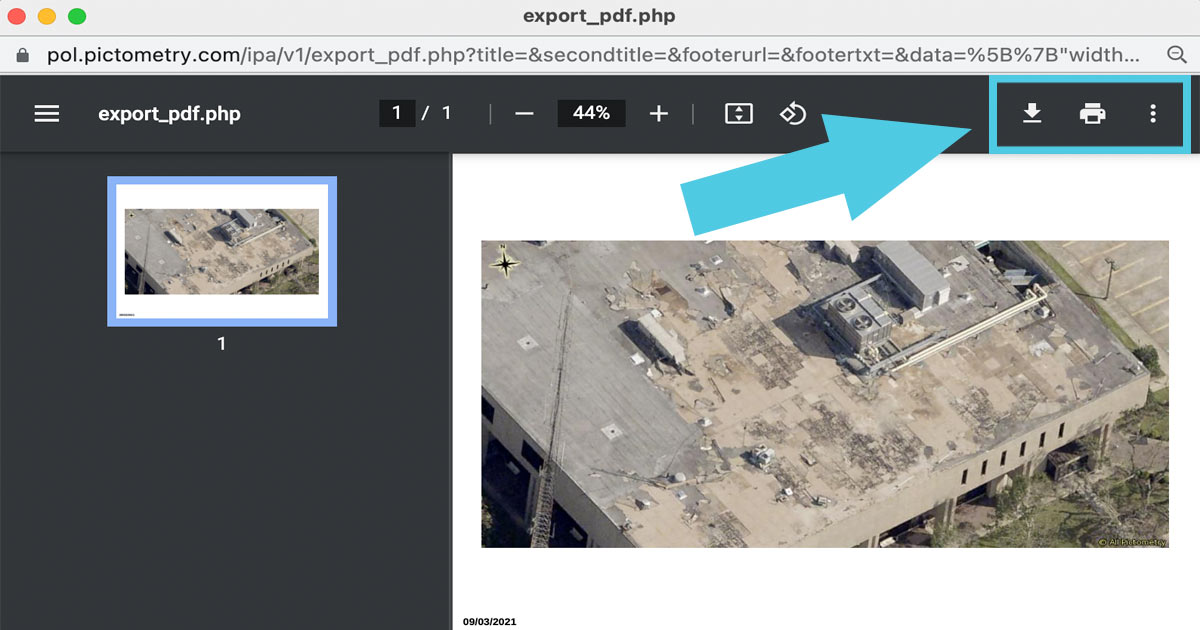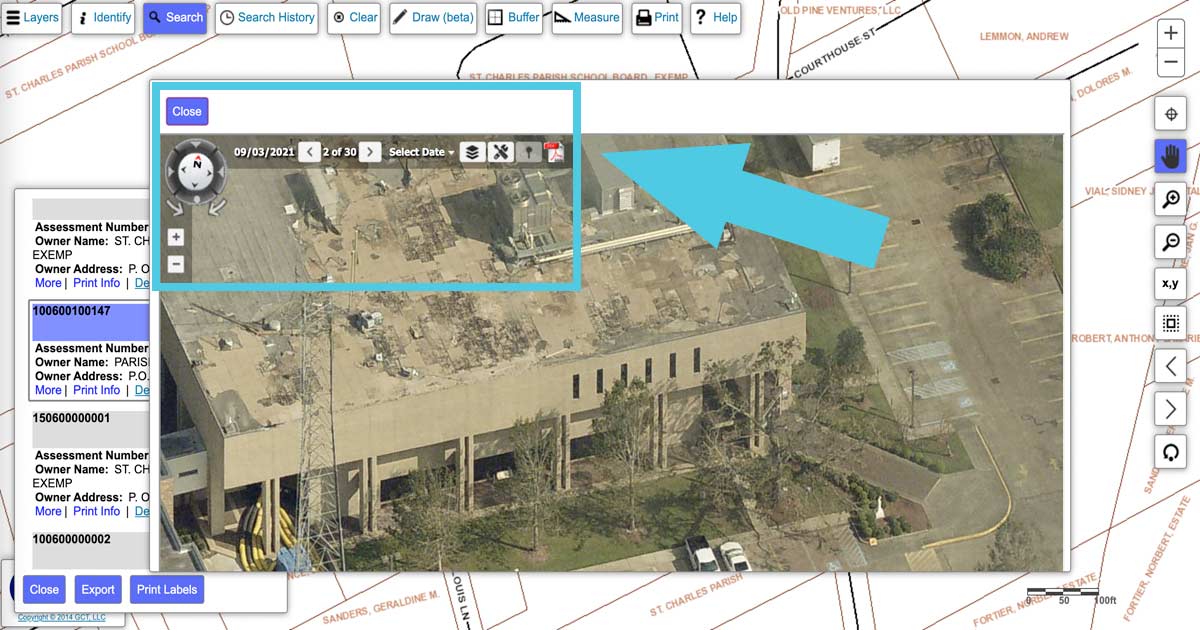
Access aerial imagery of St. Charles Parish
Please use the instructions below to access aerial imagery of St. Charles Parish.
Step 1
Begin by heading to ‘GIS Maps‘ in the Quick Links menu. If Quick Links are not visible on your phone or browser, you can also go to ‘Property Search and Maps‘ at the bottom (footer) of the website, then click on ‘Interactive Maps.’
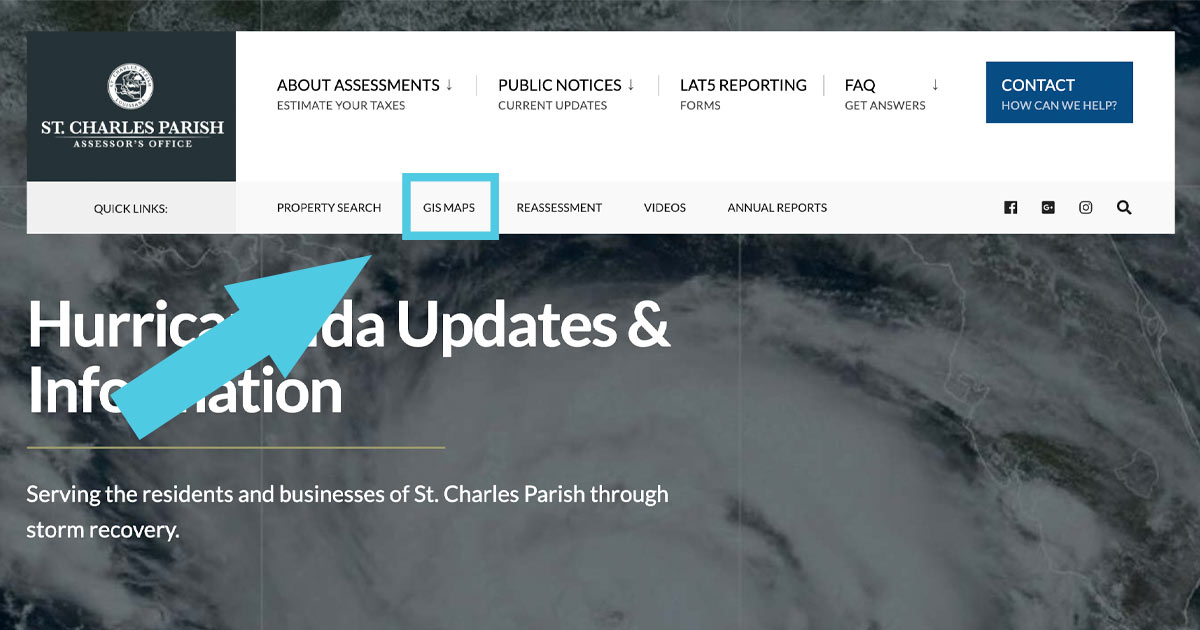
Step 2
In the new tab, a pop-up window will load. Go to the bottom right corner of the window and click the ‘I Agree’ button.
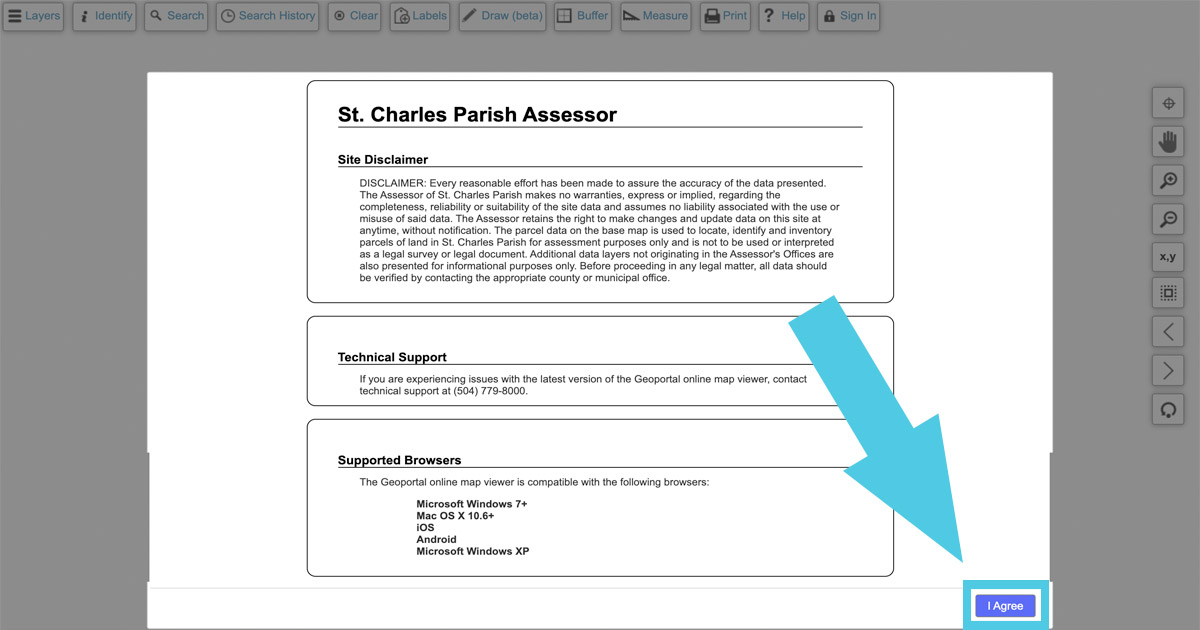
Step 3
A map should load. Head to the top left of the screen and click the ‘Search’ button. A menu will drop down through which you can search for specific properties. In this case, we will be searching by Parcel Address. In the drop-down next to ‘Search By,’ we will choose ‘Parcel Address.’

Step 4
Enter ONLY the street number of your desired address in the ‘Address Number’ field. To enter a street name, click the drop-down menu to find it in the list. (Tip: On a computer, you can start typing your street name after you click the drop-down menu to find the street in the list more quickly.) Click Search.
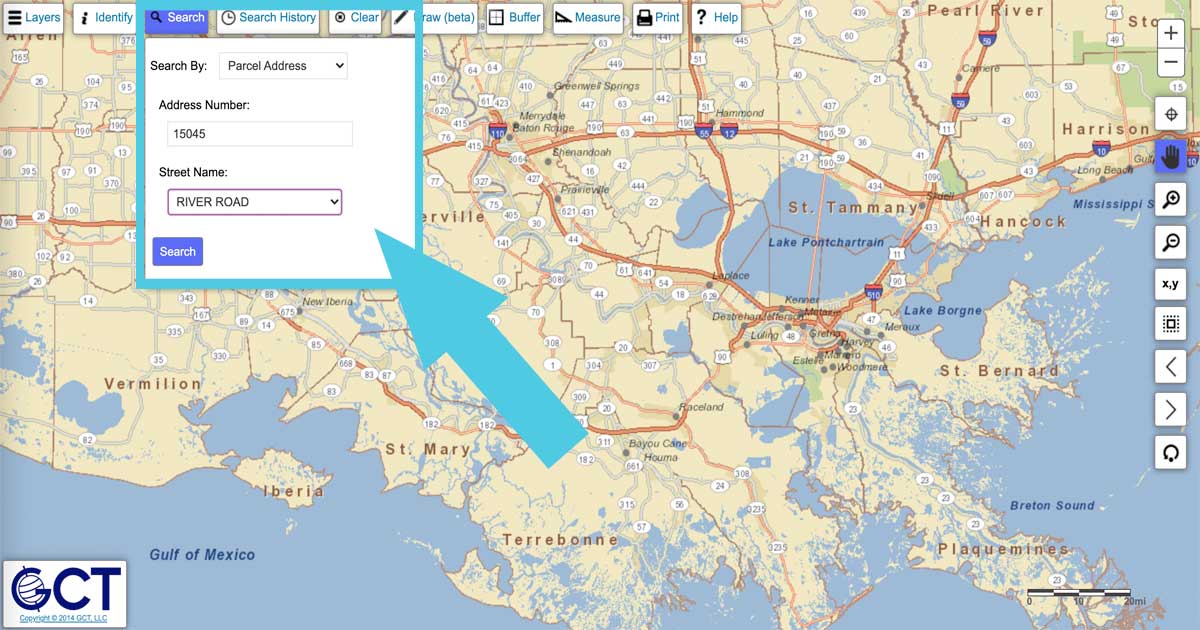
Step 5
The map will now zoom in on your desired property. A window will pop up in the bottom left corner of the screen. You should see a ‘Pictometry’ button in the gray shaded box above your property information. Click it.
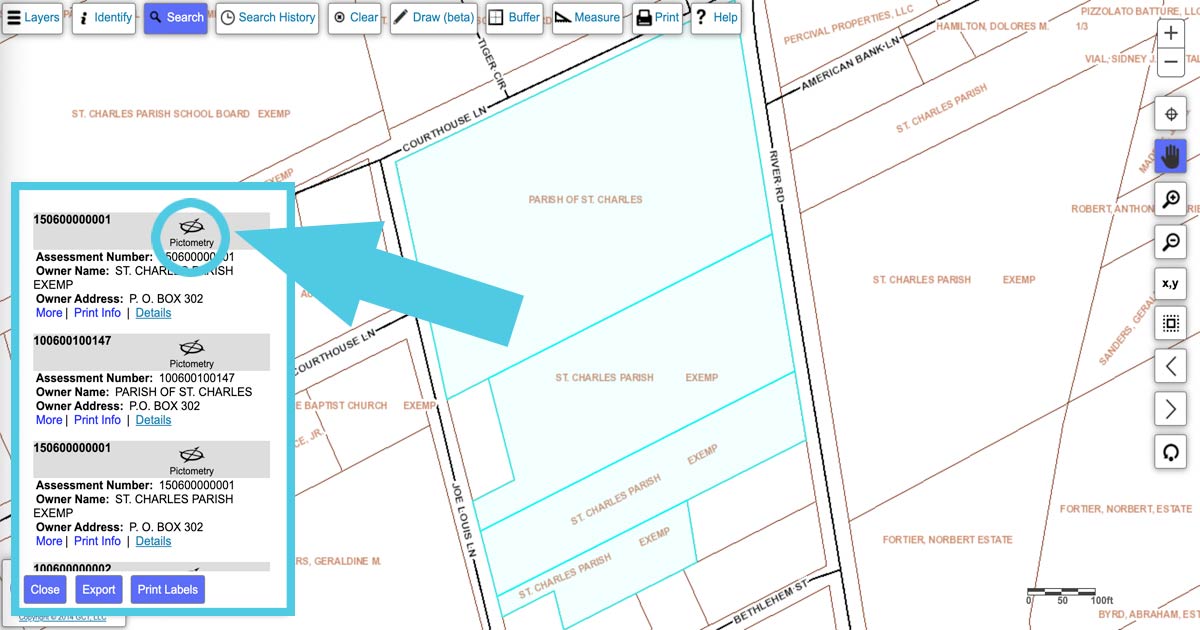
Step 6
A new window will pop up showing the latest aerial imagery of your property. You have some controls available to you in the top left corner of this window.
You can:
- Click the plus and minus signs to zoom in and out.
- Click the compass to see different facing views. (Tip: Hovering over the different parts of the compass will show the name of the views.)
- Click the left and right arrows to show all of the recorded images.
- Click the red and white PDF icon (the blue arrow is pointing to this icon in the screenshot below) to download and print the current view.
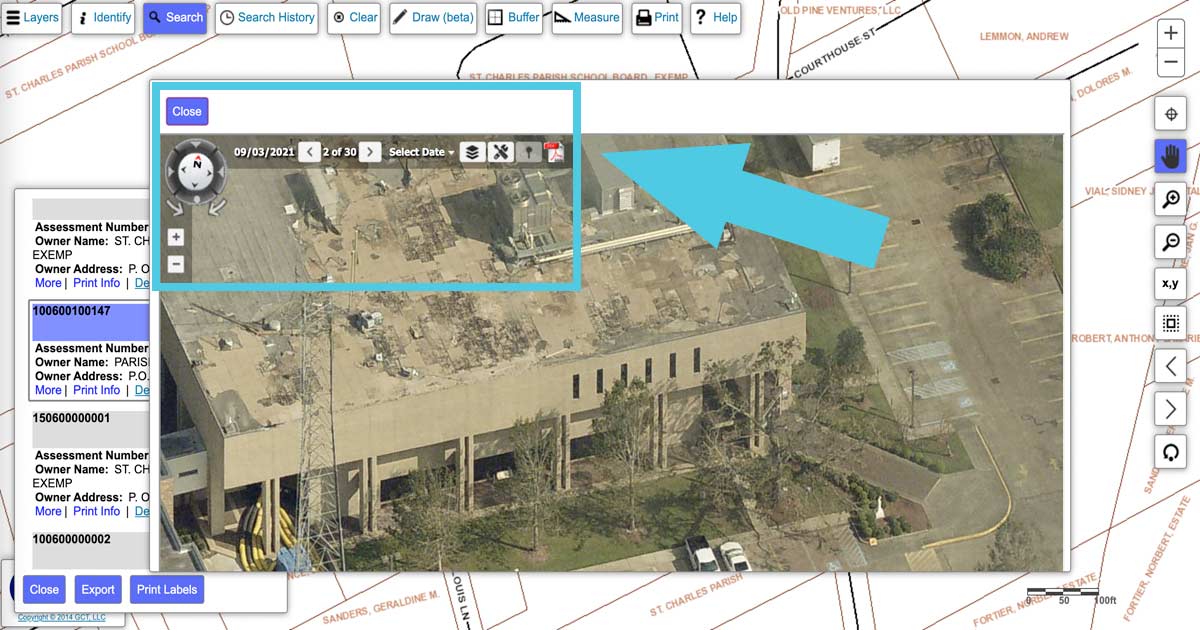
Step 7
After you click the red and white PDF icon, a window will pop up asking you to input an Image Title. This is optional. Click OK to proceed.
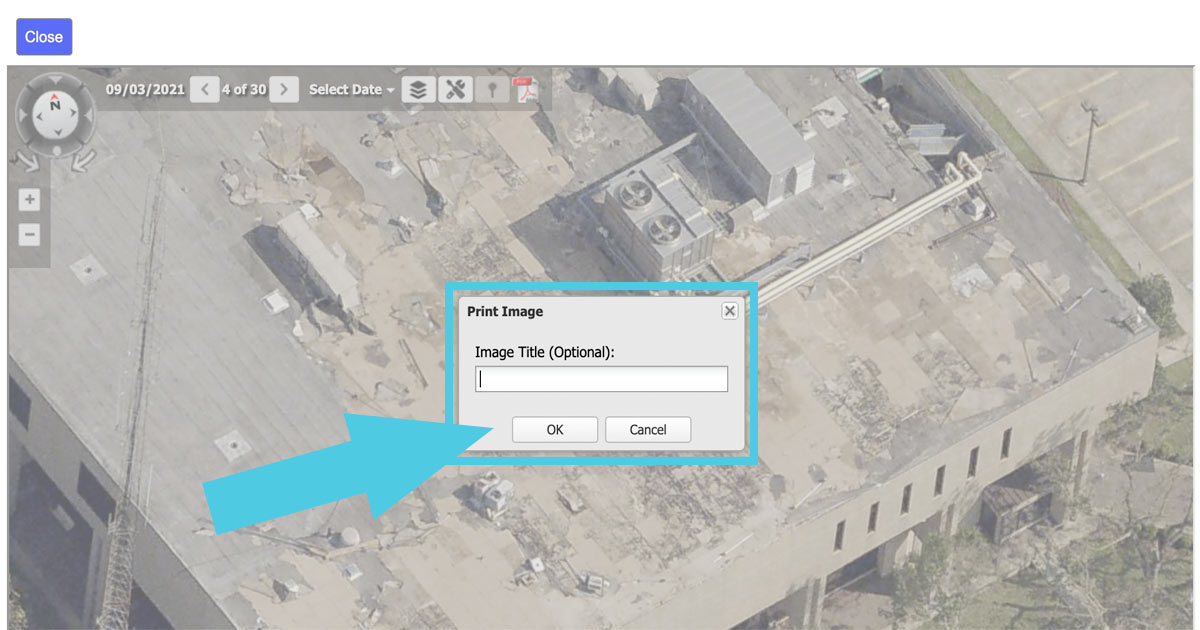
Step 8
Depending on your browser, another window will pop up showing your exported PDF file. (This example is in Google Chrome.) From here, you can download or print a dated PDF file just as you would any other PDF file on the web.